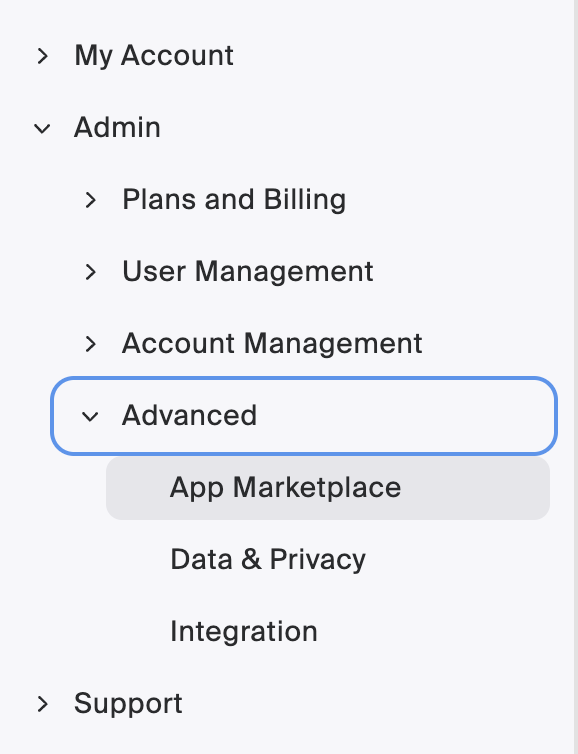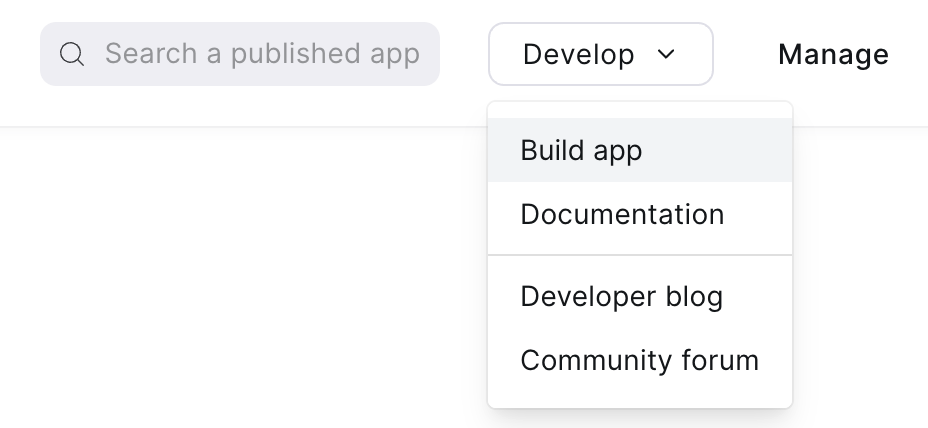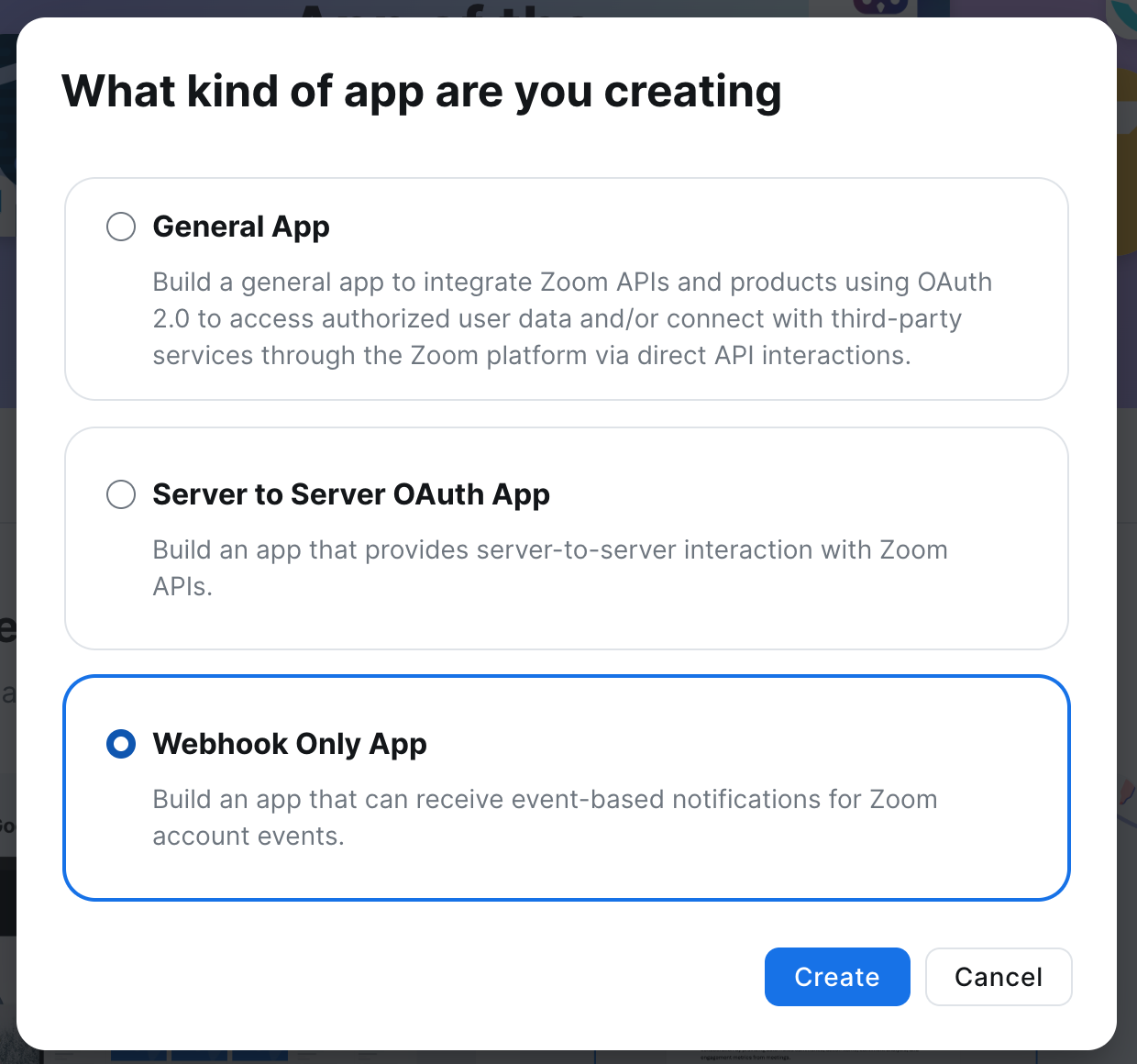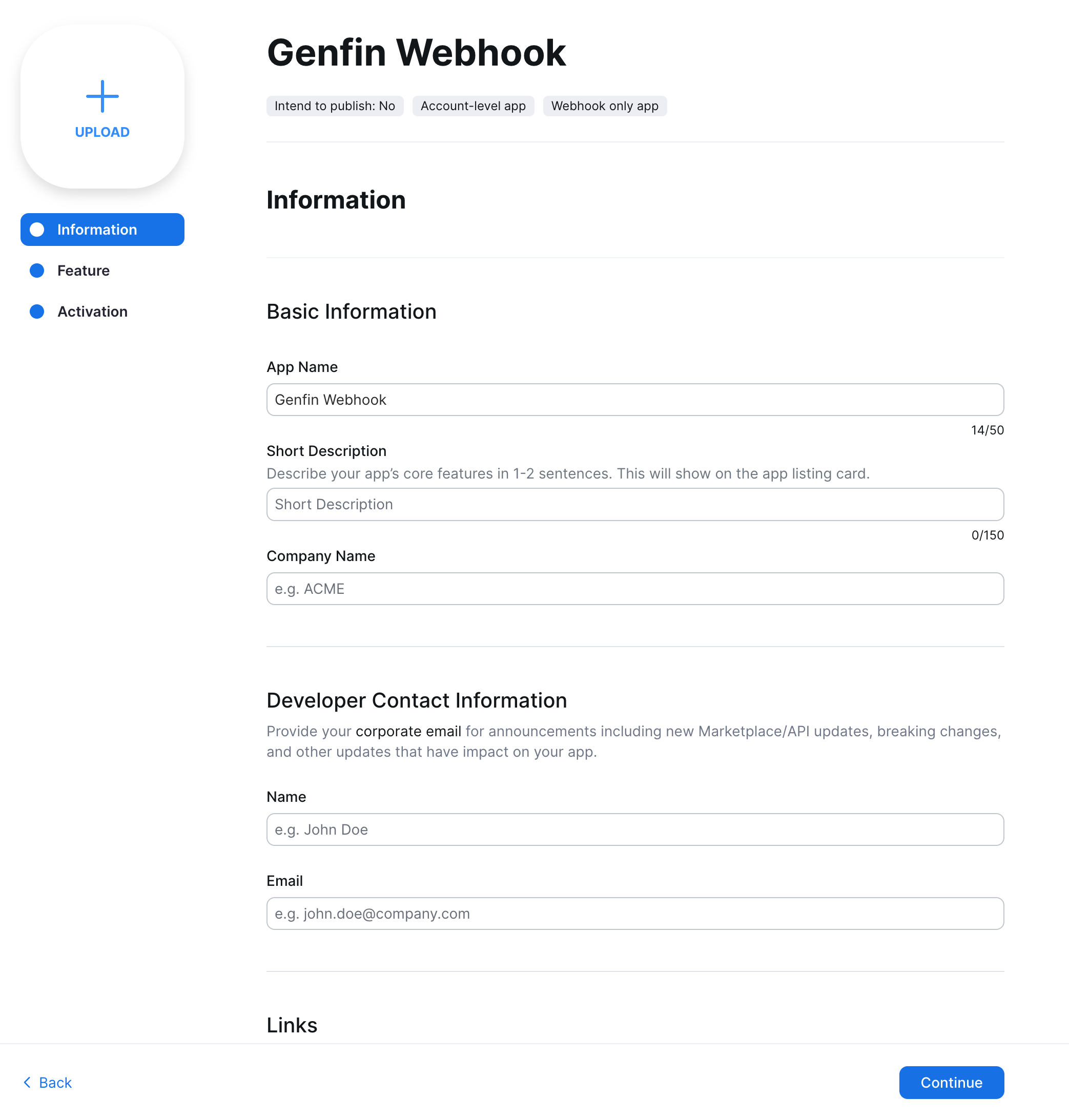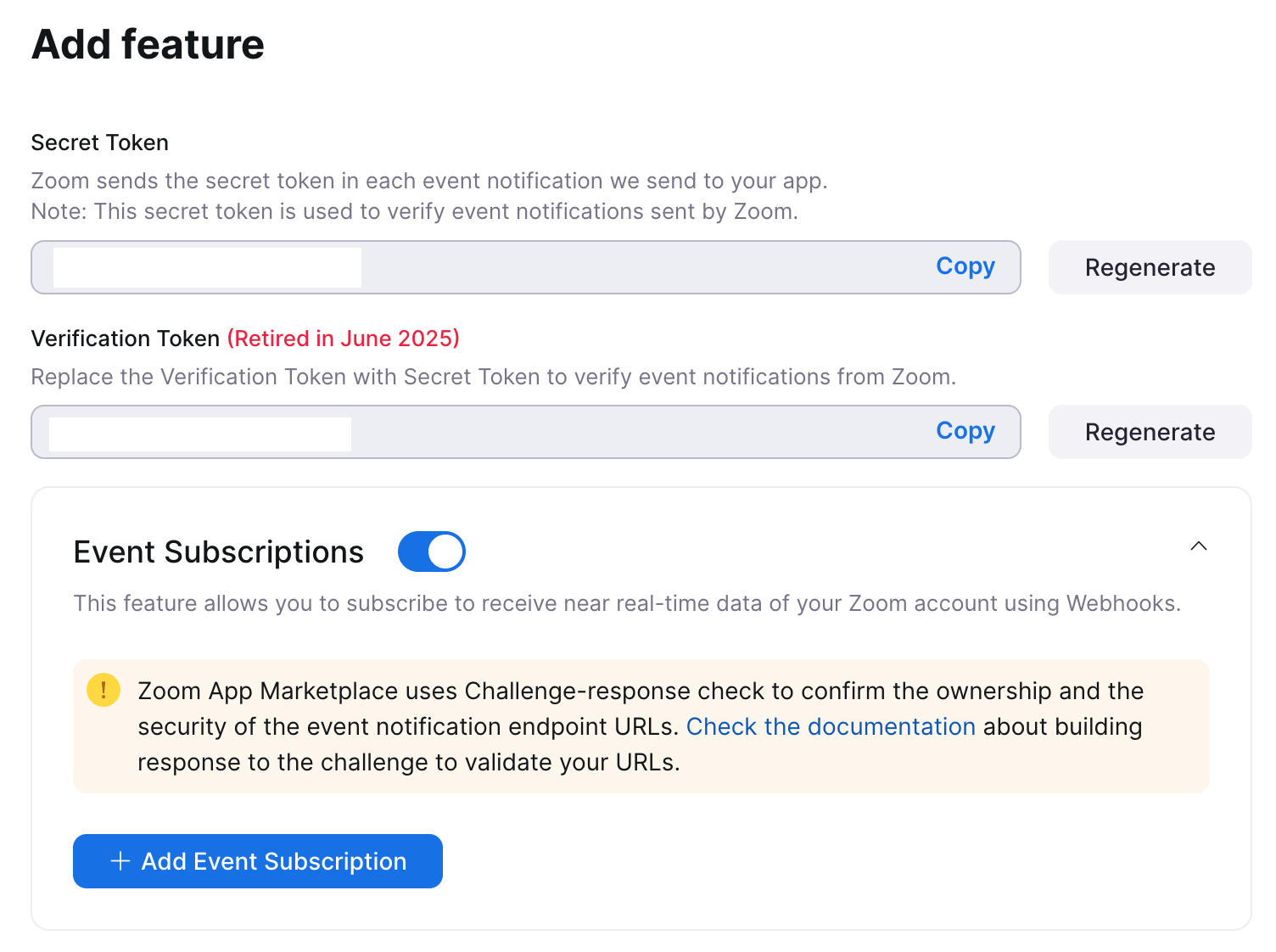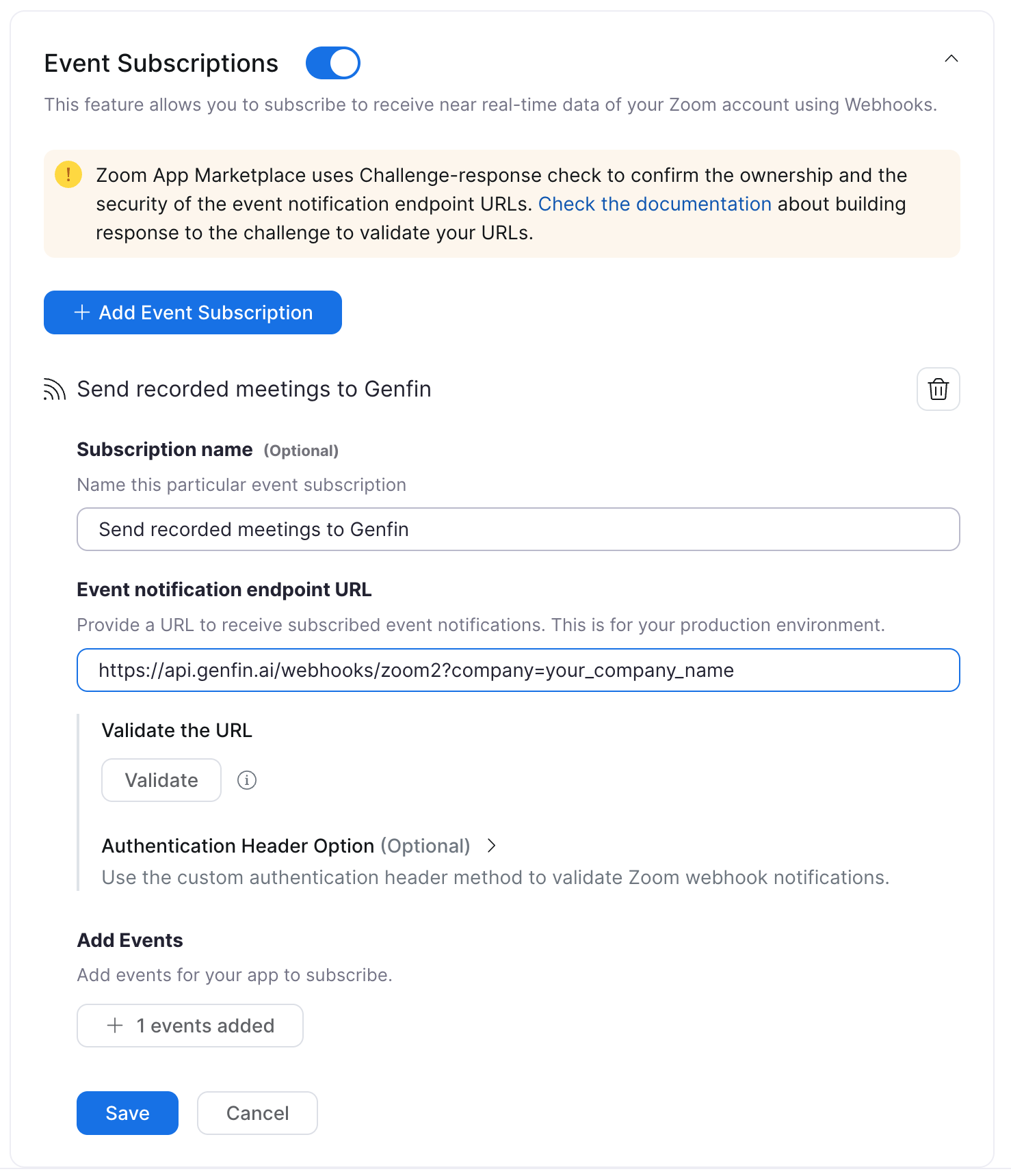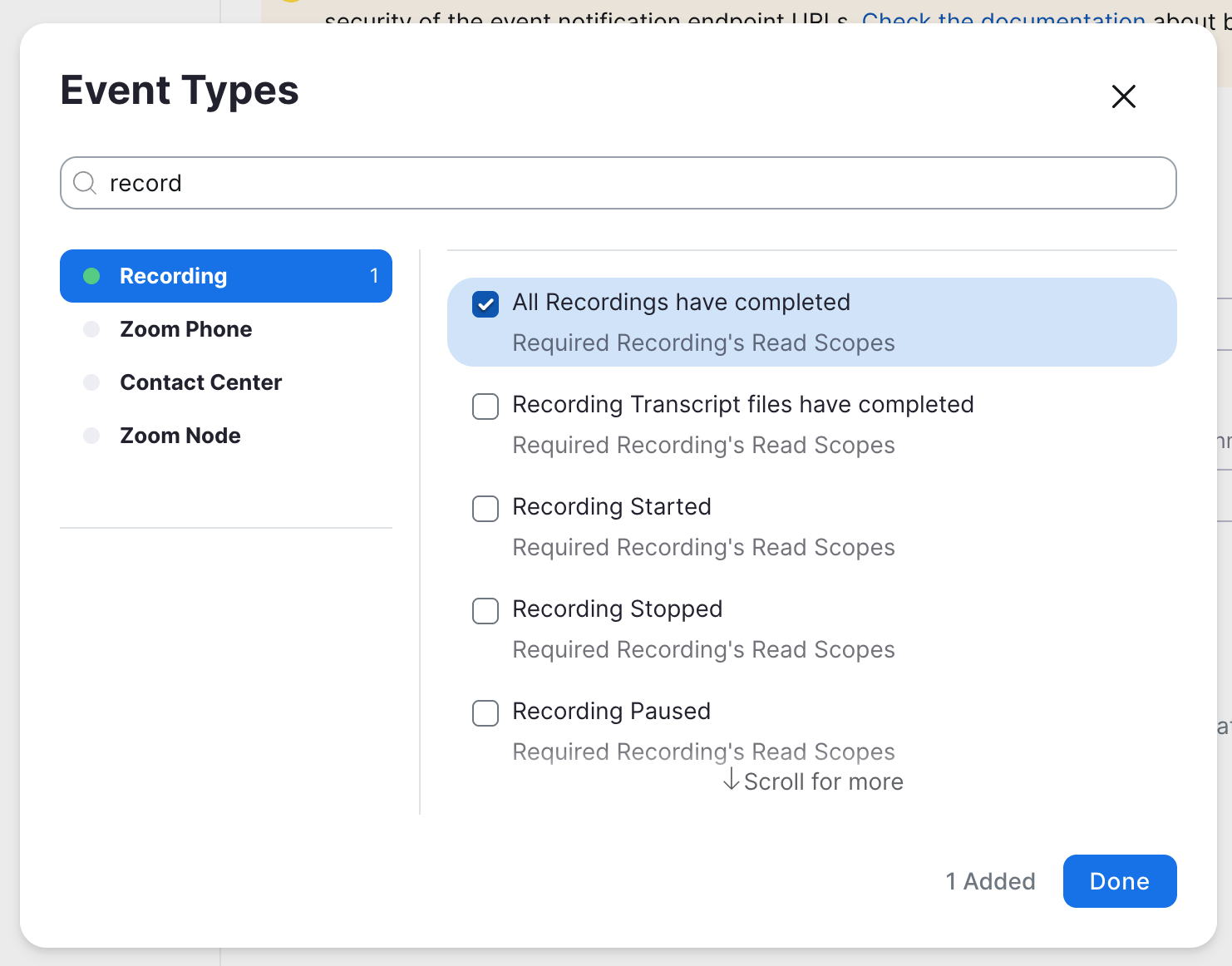Zoom Integration for Internal Webhook-Only App
Overview
Integrate Zoom with Genfin to automatically send call recordings for analysis. This guide provides step-by-step instructions to set up the integration. You will need to have a Zoom account that includes the Cloud Recording option. At the end of the tutorial, all cloud-recorded meetings will be sent to Genfin for analysis.
Please note that you will need to generate a token during this guide and send it to Genfin Support. You won't be able to finish the setup until that token is added to your Genfin account by Genfin Support.
Integration
The current integration requires that your Zoom account administrator sets up an internal Zoom app to send webhook events to Genfin.
- Log into the Zoom website.
- Click the profile icon and select "Preferences".
In the sidebar, navigate to "Admin" > "Advanced" > "App Marketplace". If you do not see "App Marketplace", you do not have the correct permissions to move forward with this integration.
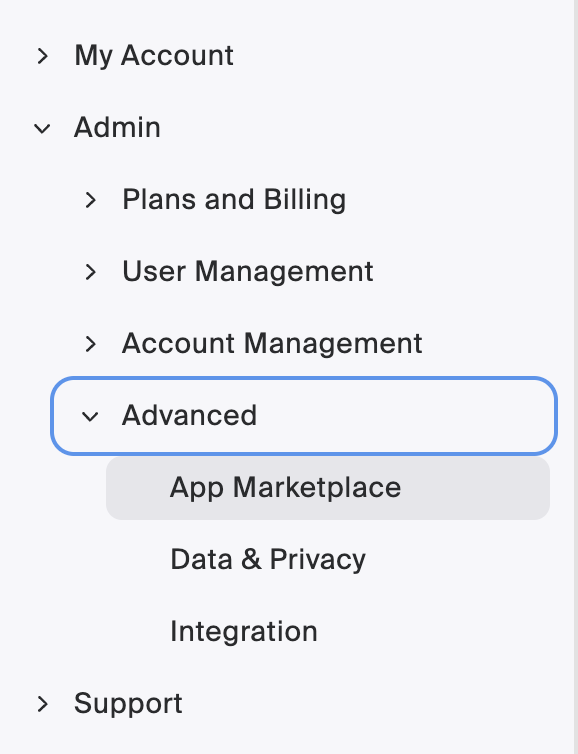
In App Marketplace, click "Develop" then "Build app" in the top right.
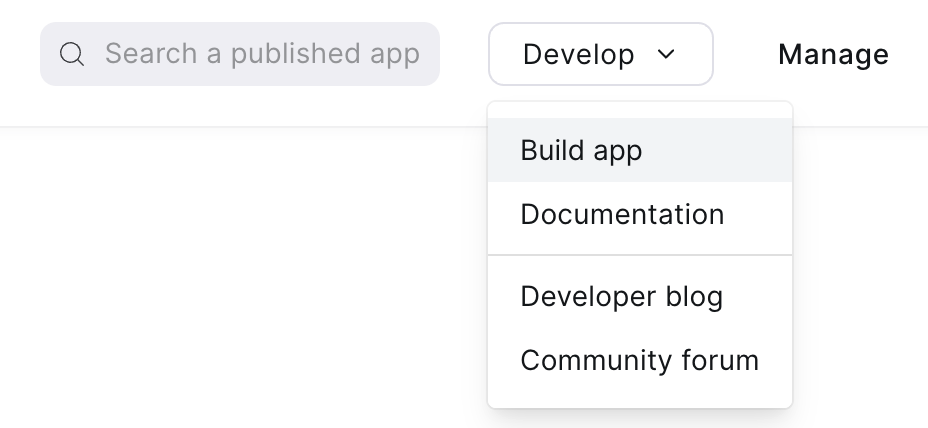
You're going to create an internal app. Select "Webhook Only App".
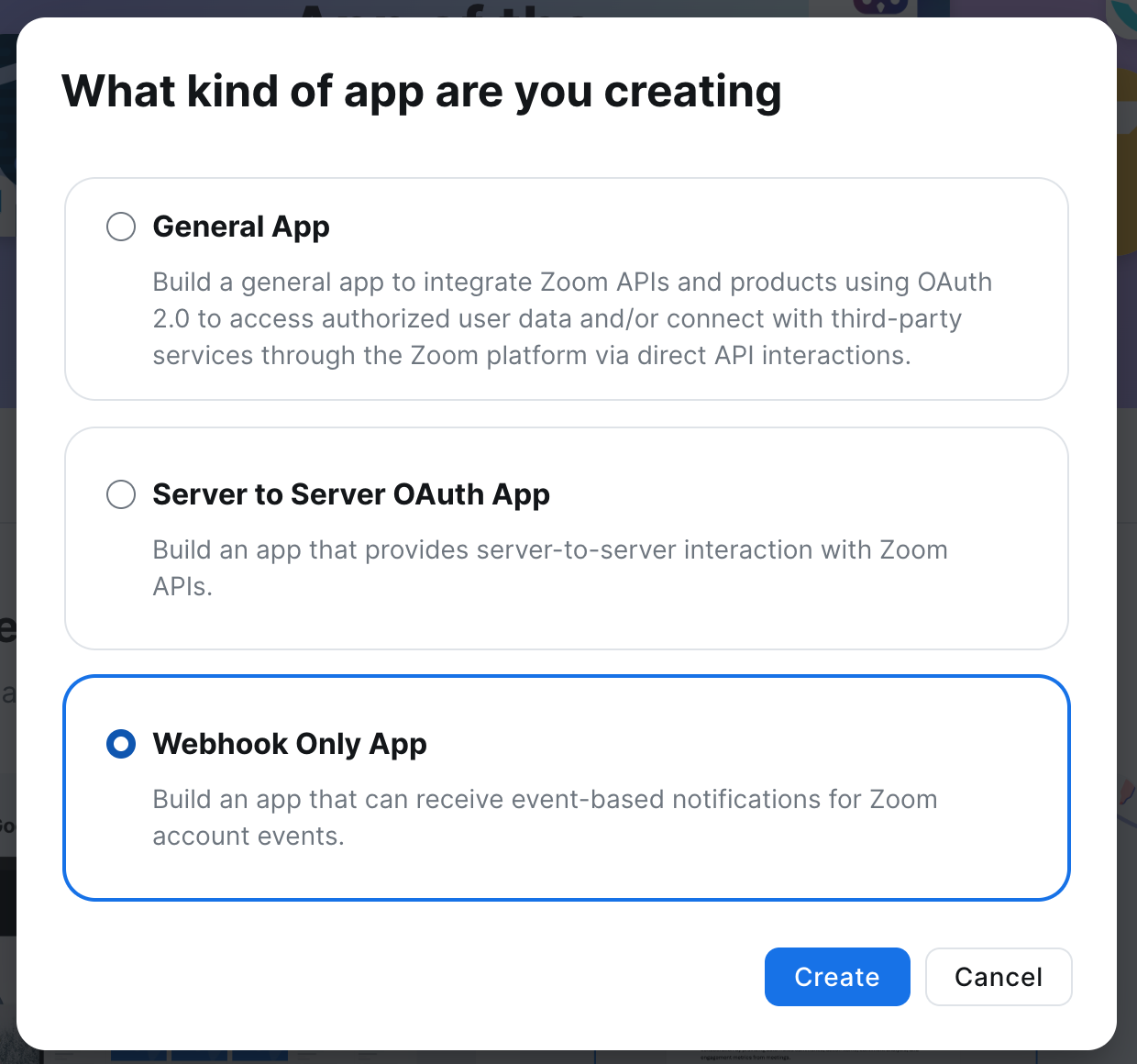
- Name the app: "Genfin Webhook".
- Fill out the basic information for the app. Here is a template:
- Basic Information
- App Name: Genfin Webhook
- Short Description: Send webhooks to Genfin
- Company Name: Genfin
- Developer Contact Information
- Name: Enter your name
- Email: Enter your email
- Links
- You can but are not required to fill in the URLs for Privacy Policy URL, Terms of Use URL, and Support URL.
This is an internal application for you.
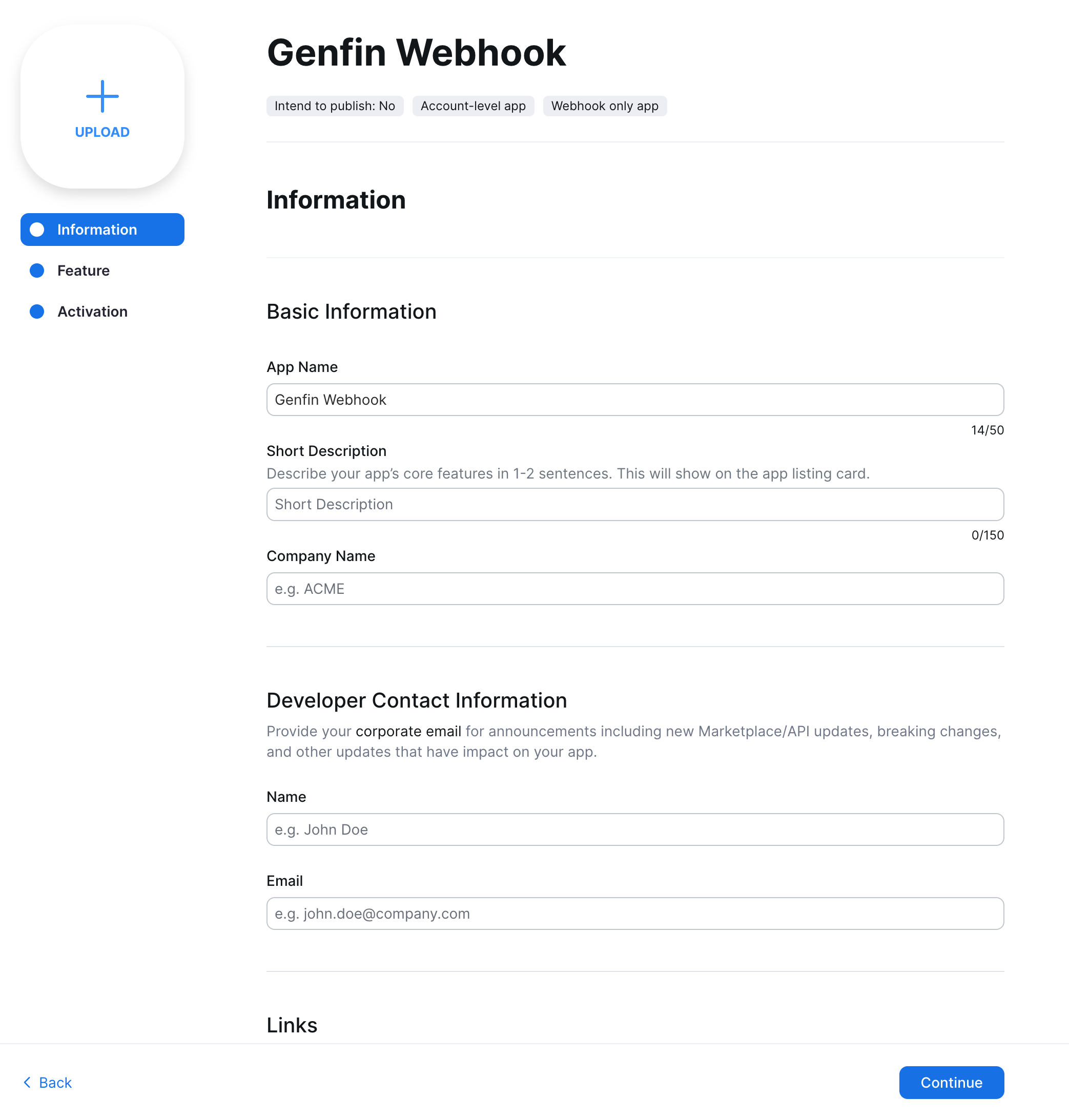
- Click "Continue".
Under "Add feature", copy the "Secret Token" value and send it to Genfin Support.
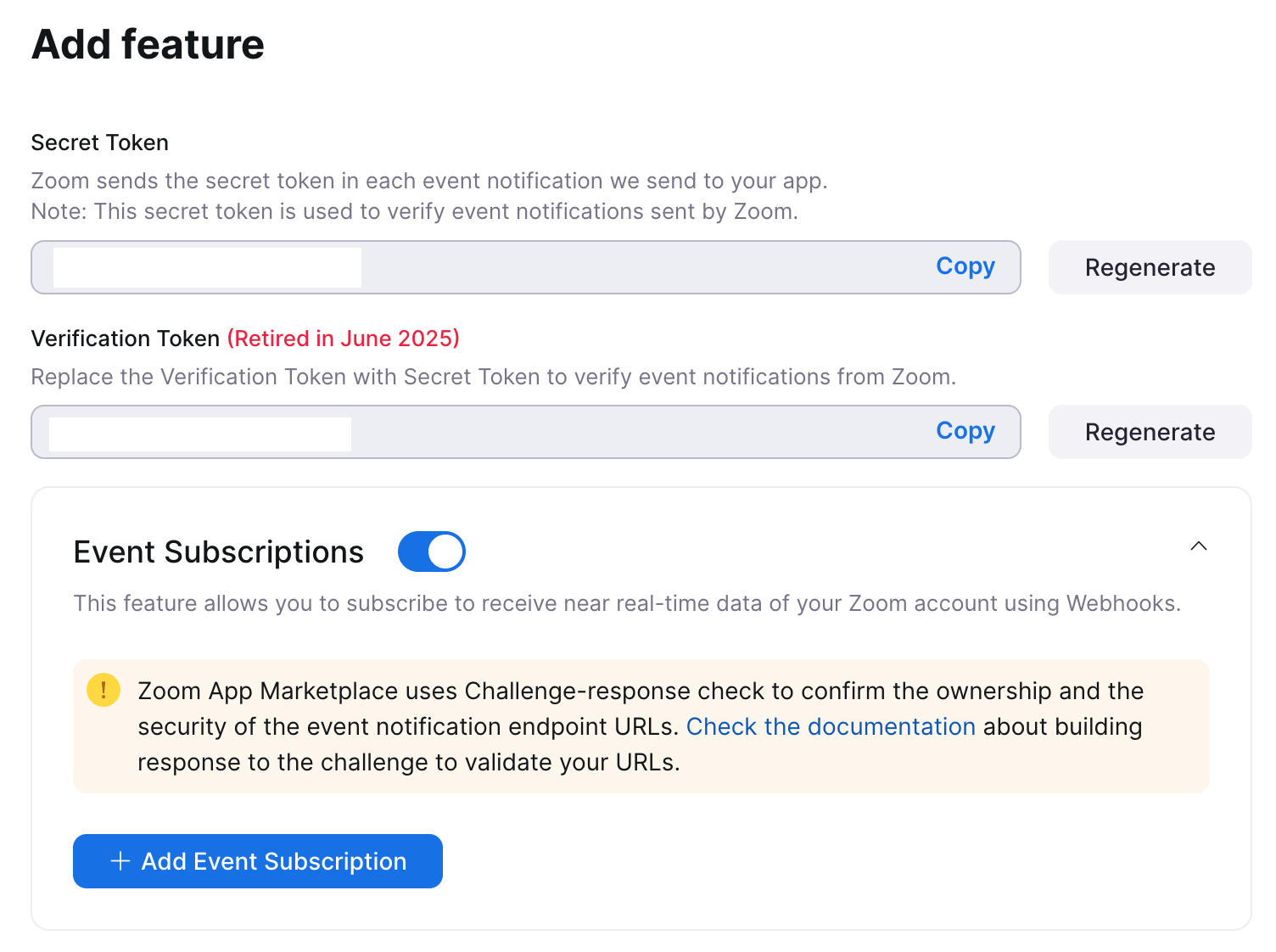
Please wait to continue until you receive confirmation from Genfin Support that your token is added to your Genfin account.
- Enable "Event Subscriptions".
Click "Add Event Subscription".
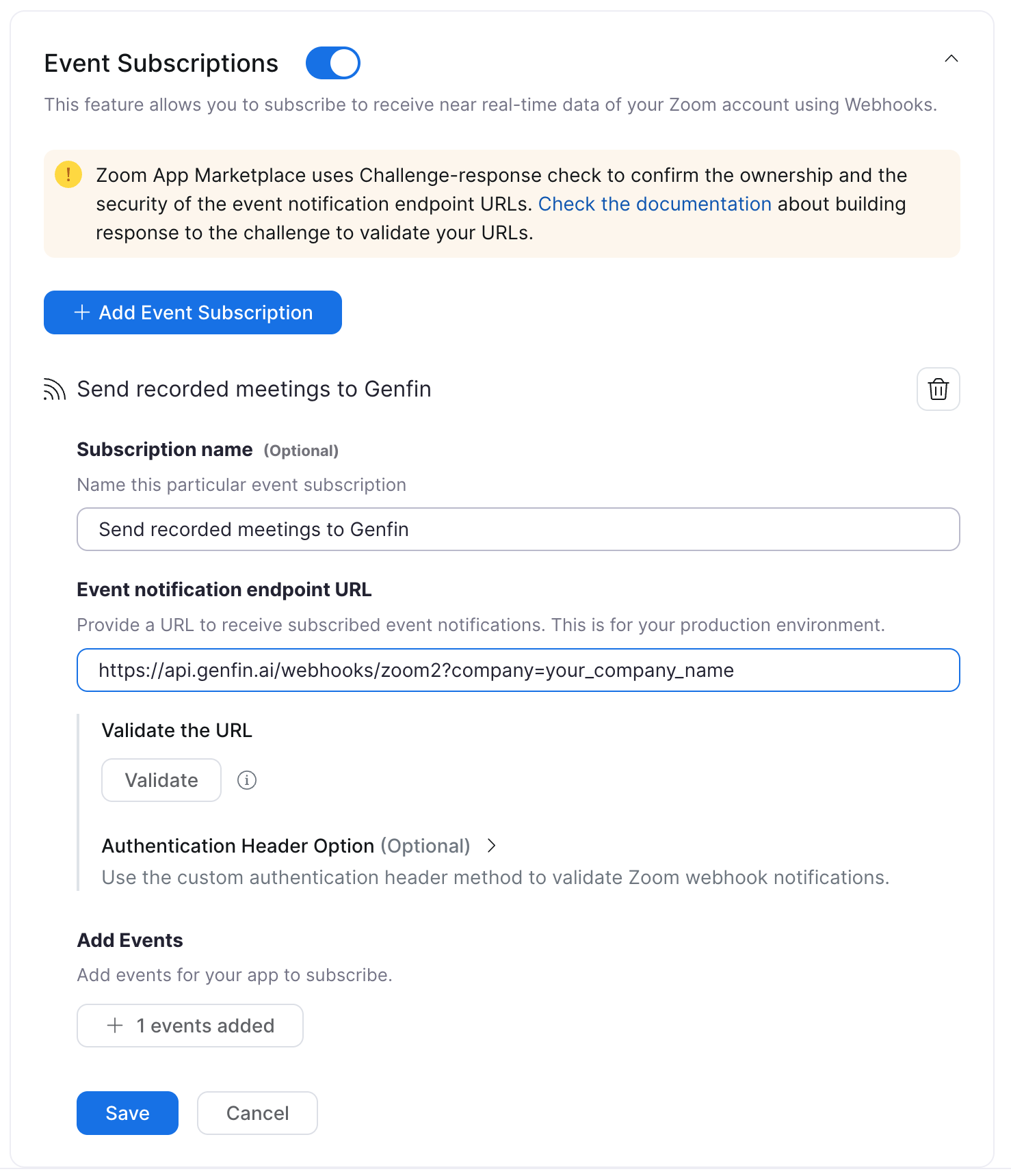
- Type in "Send recorded meetings to Genfin" for the Subscription Name.
- Genfin will send you the exactly URL to use for the "Event notification endpoint URL".
- Note that Genfin Support needs the "Secret Token" to be in Genfin's system for the URL to be able to validate. After Genfin Support confirms the secret token is live, click "Validate".
Under "Add Events", click "Add Events" and select "Recording" > "All Recordings have completed".
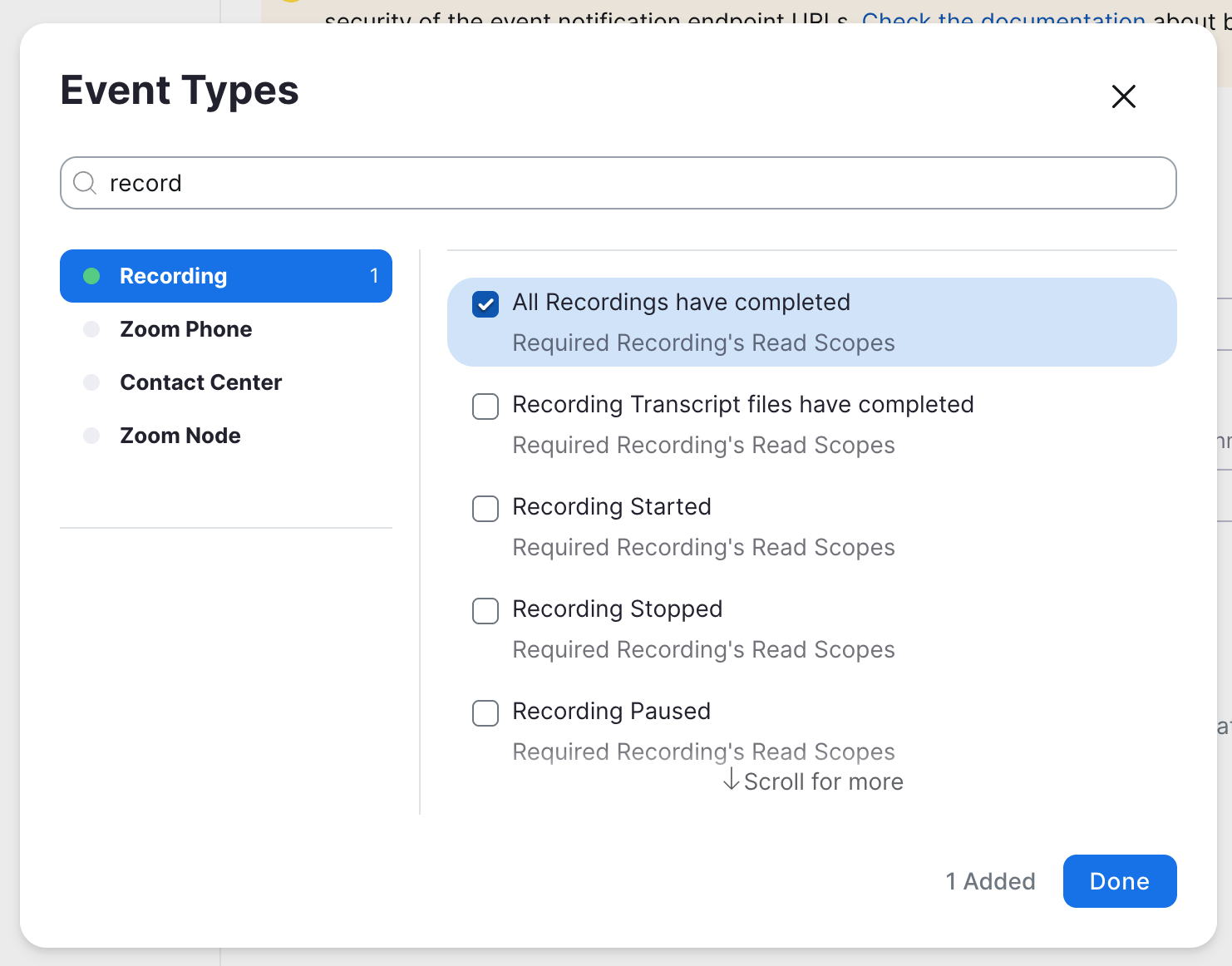
- Click "Done".
- Click "Save".
- Click "Continue".
- Zoom should say "Your app is activated on the account." You should see cloud-recorded meetings in Genfin now.
Please contact support@genfin.ai if you encountered an issue.