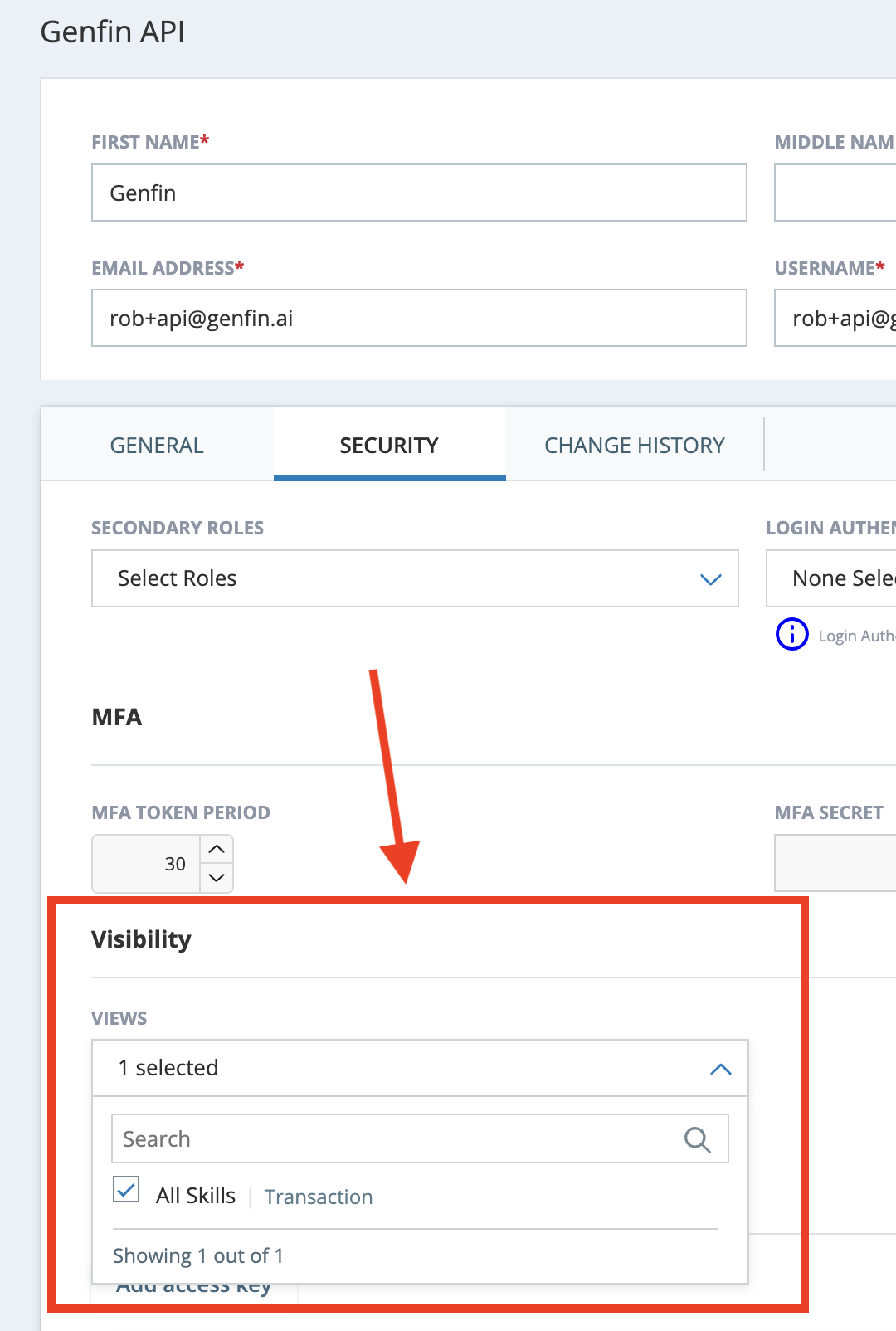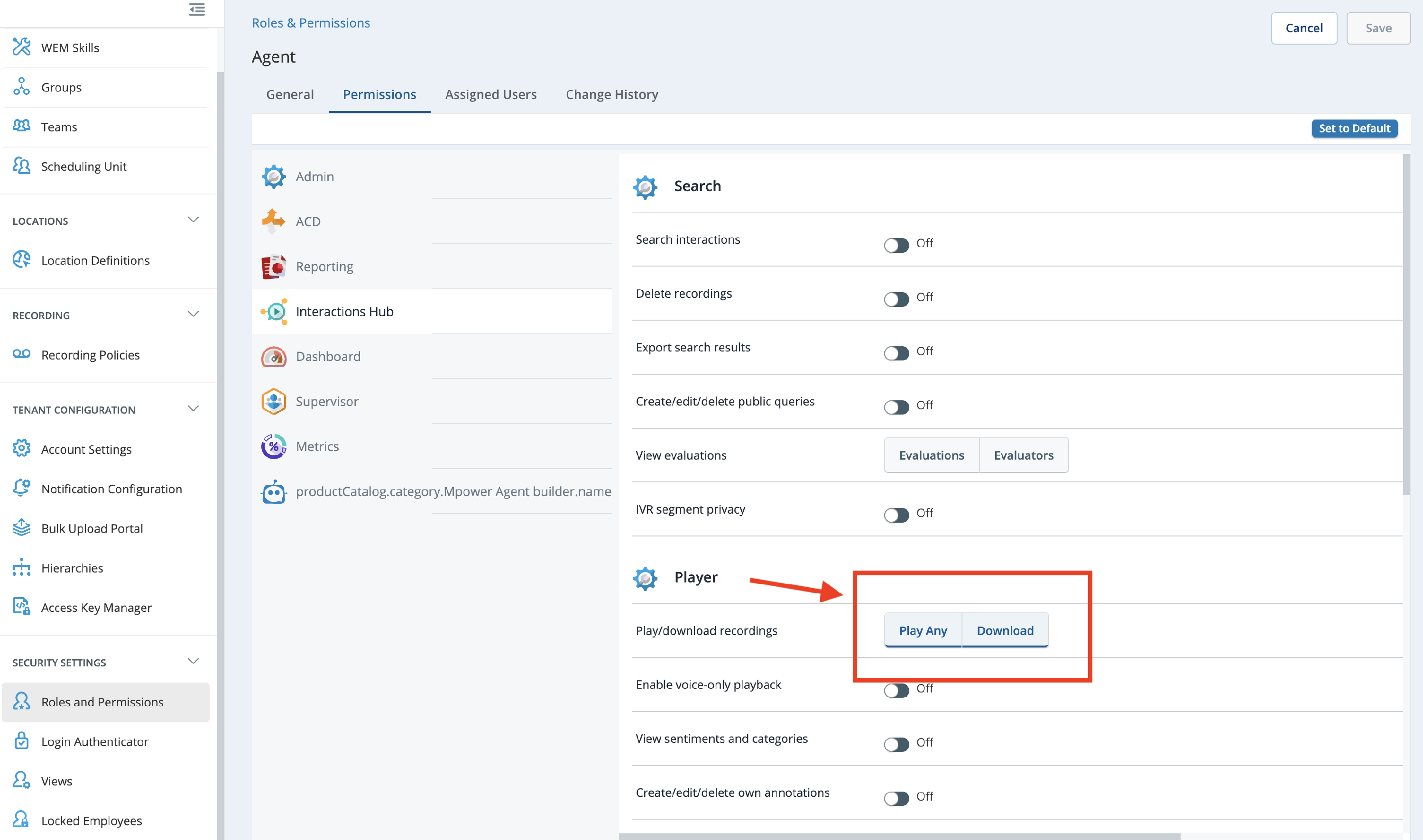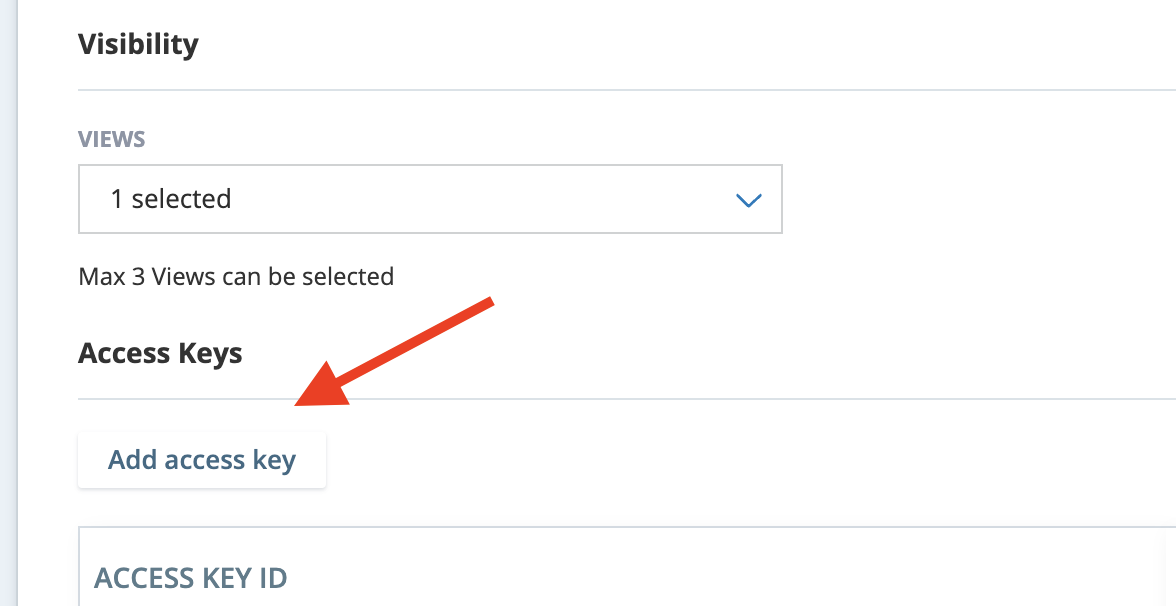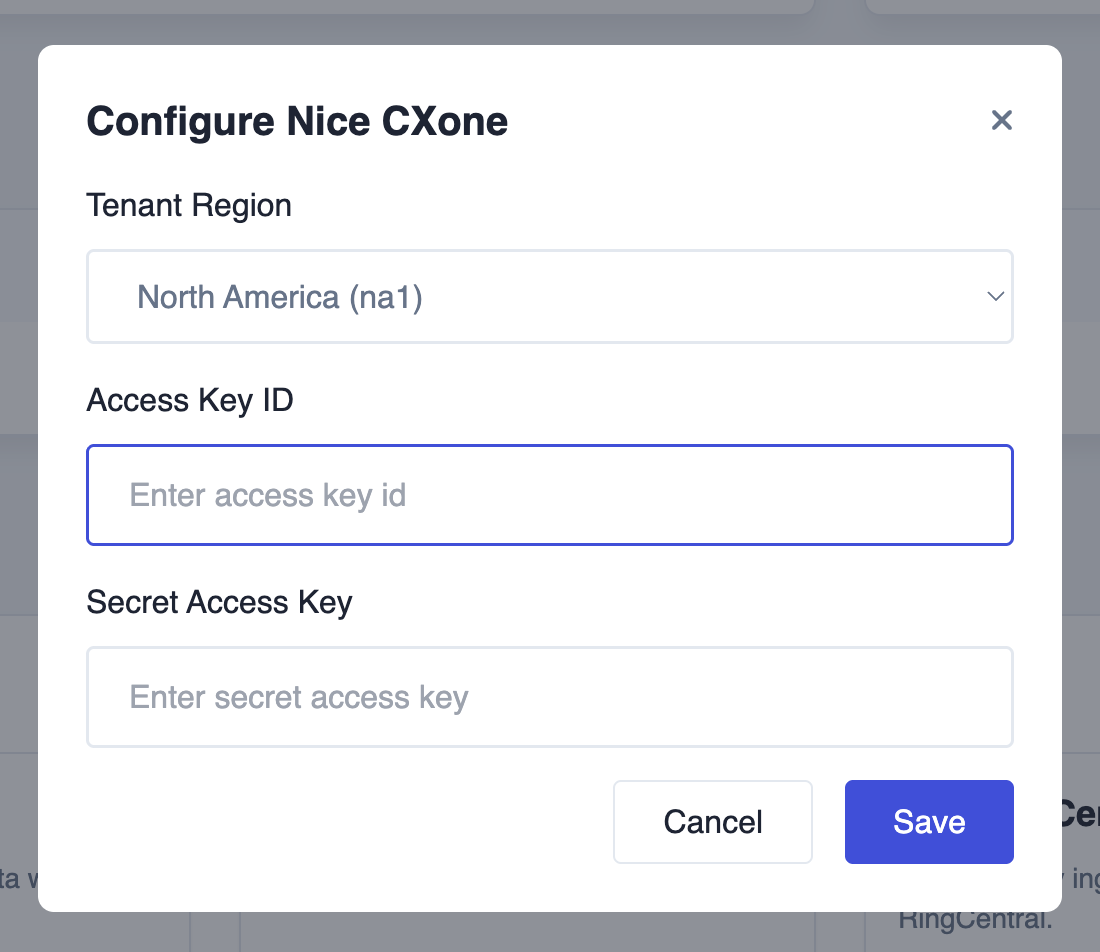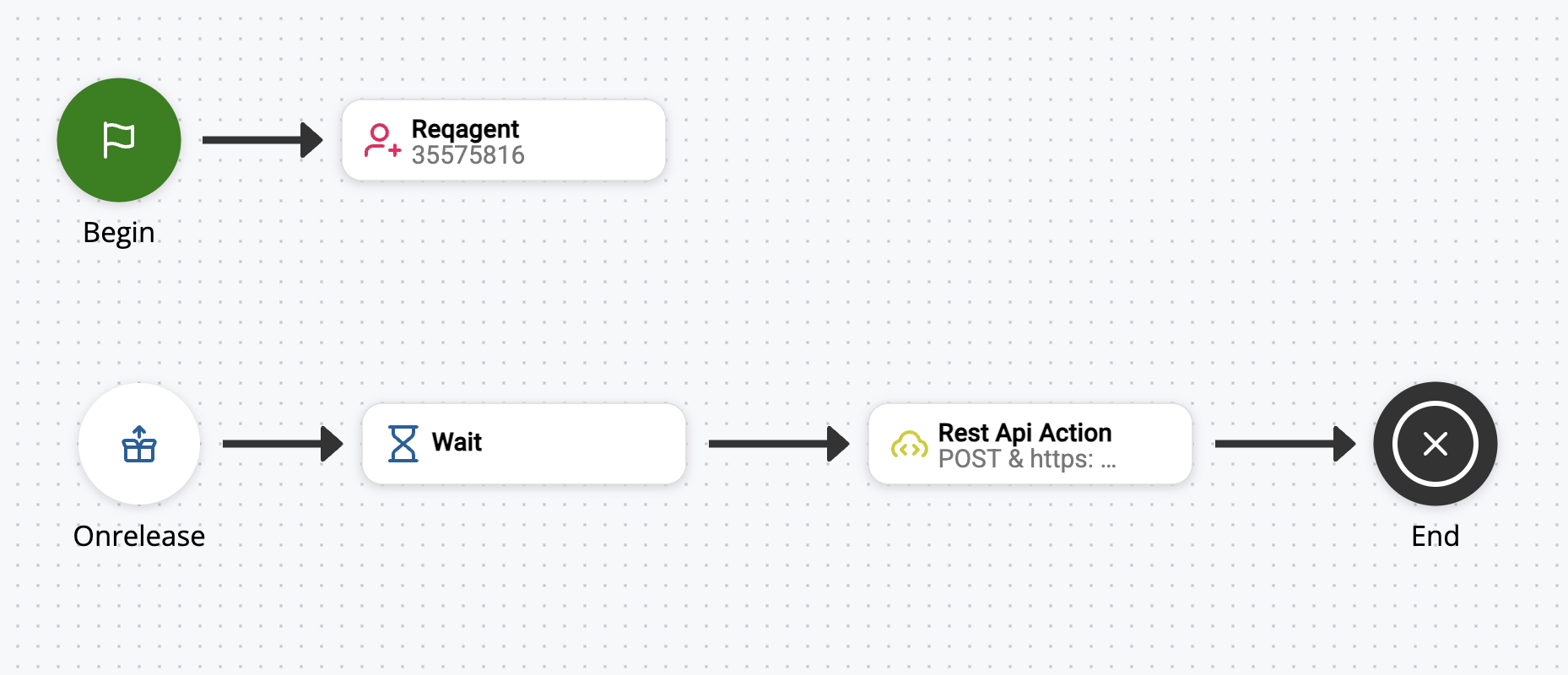NiCE Integration
Overview
Use this guide to connect NiCE CXone to Genfin so call recordings and call metadata can be discovered, downloaded, and analyzed.
Prerequisites
- Admin access in NICE CXone to manage Skills, Roles/Permissions, Recording Policy, Interactions Hub, and users.
- An API user in NICE with visibility to the right views and permissions to play/download in Interactions Hub.
- Your Genfin organization account. You’ll configure the integration on the Org page.
1) Pre-Setup in NICE
Create a Skill (queue) and assign users who will take the calls you want to ingest.
NICE CXone → Create Skill → Assign Users to Skill.
Activate Interactions Hub.
NICE CXone → Enable Interactions Hub so calls are available to the Player.
- Set a Recording Policy so calls record by default.
- In Admin, create or edit a Role with Recording Policy enabled.
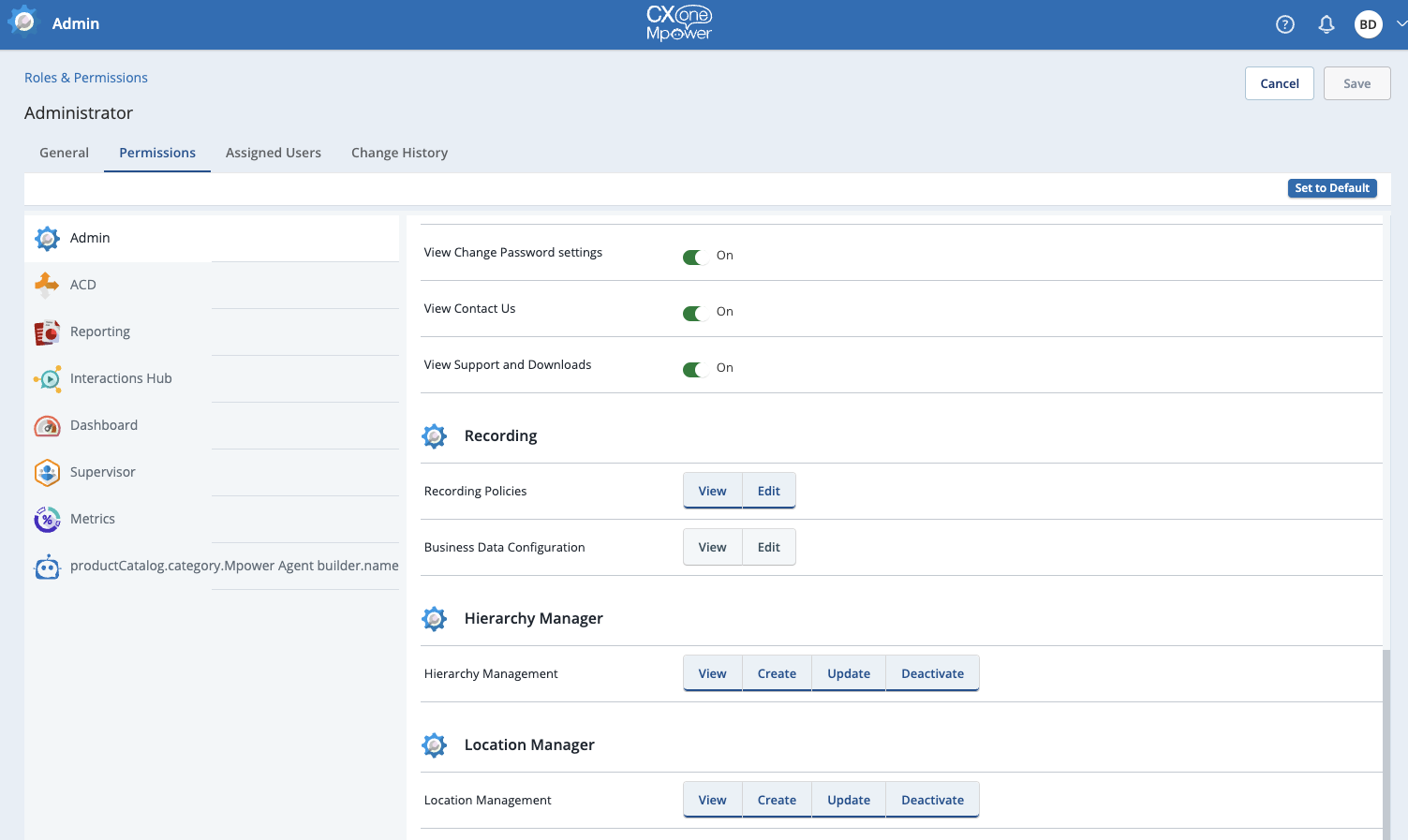
- Log in as a user with that role and set the desired recording percentage.
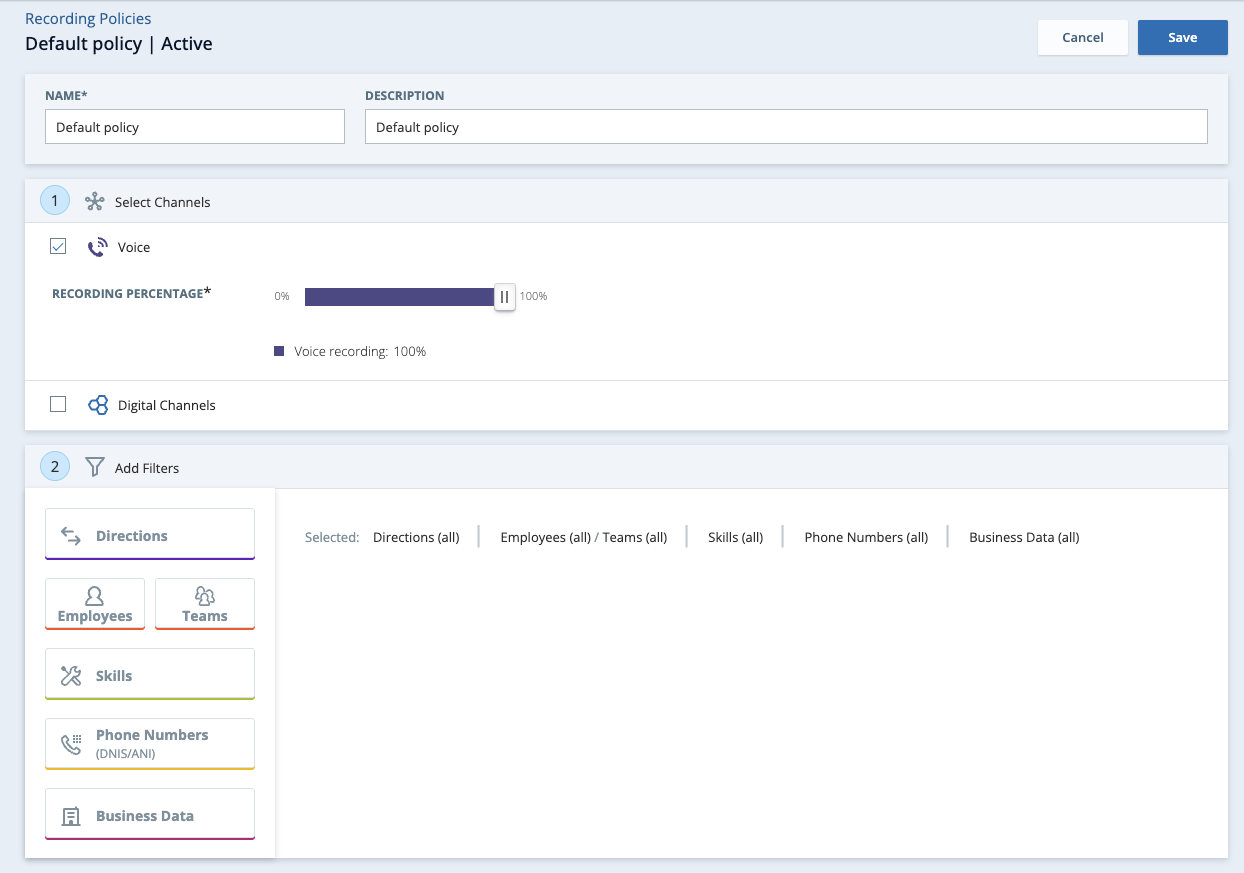
2) Create the Integration (API) User in NICE
- Create an API user.
- In the user’s Security tab, ensure the API user can see the Views tied to the Skills you’ll integrate.
- Assign a Role that grants Interactions Hub → Player → Play Any and Download.
In the user’s Permissions tab, create an Access Key and Secret. Copy both—they’ll be used in Genfin.
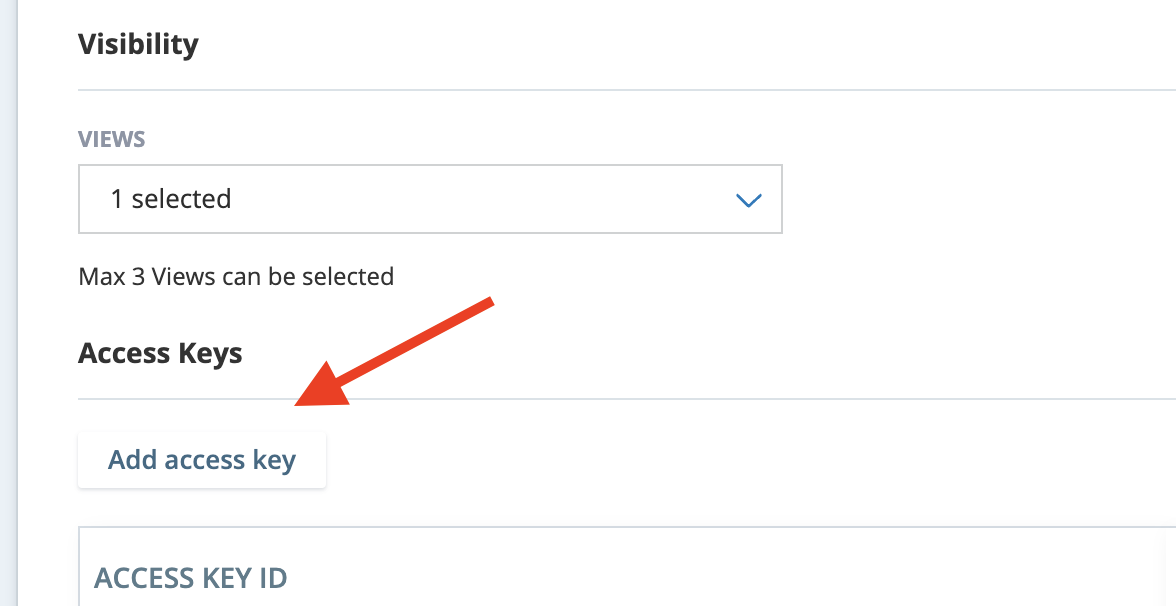
3) Connect NICE to Genfin
Open your Genfin Organization page:
https://app.genfin.ai/organization.Find the NICE Integration and click Connect.
Enter your Tenant Region, Access Key, and Secret Access Key from the NICE API user, then Save.
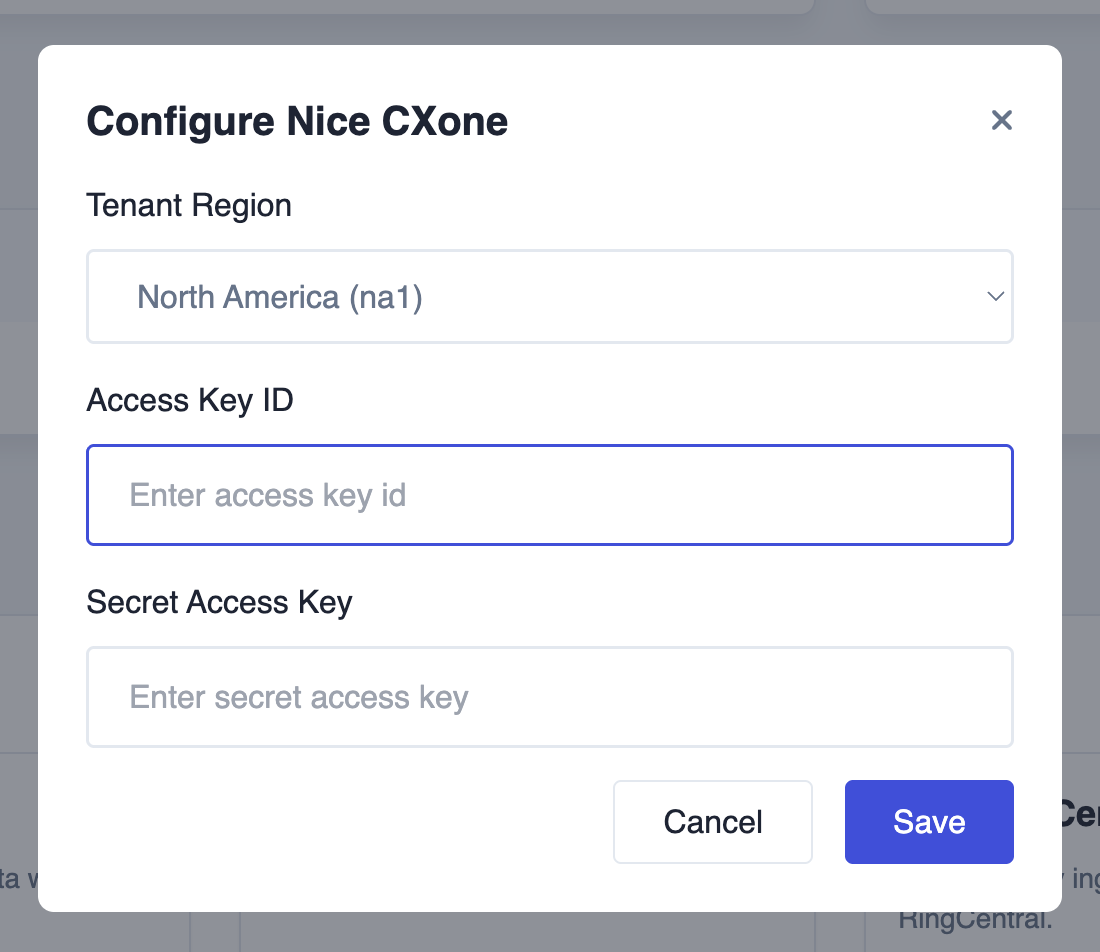
4) Add a CXone Studio Script to Send Recordings
Use a lightweight script to notify Genfin when a contact ends and allows Genfin to download the recording for processing
- Go to CXStudio and create a new script.
- Add Begin → Reqagent and set the Skill. Connect Begin → Reqagent.
- Add Onrelease
- Add a Wait of ~10 seconds.
- Add a Rest API action with:
- Service Address: <Genfin Webhook URL>
- Headers: {"User-Agent":"CXoneStudio/RestApiAction"}
- Parameters:
{"masterId":"{MasterId}","contactId":"{contactId}"}- Optional: If you'd like to sync the skill ID, you can optionally add it to the parameters:
{"masterId":"{MasterId}","contactId":"{contactId}", "skillId":"{__skill}"}
- Verb: POST
-
Add End and publish the script.
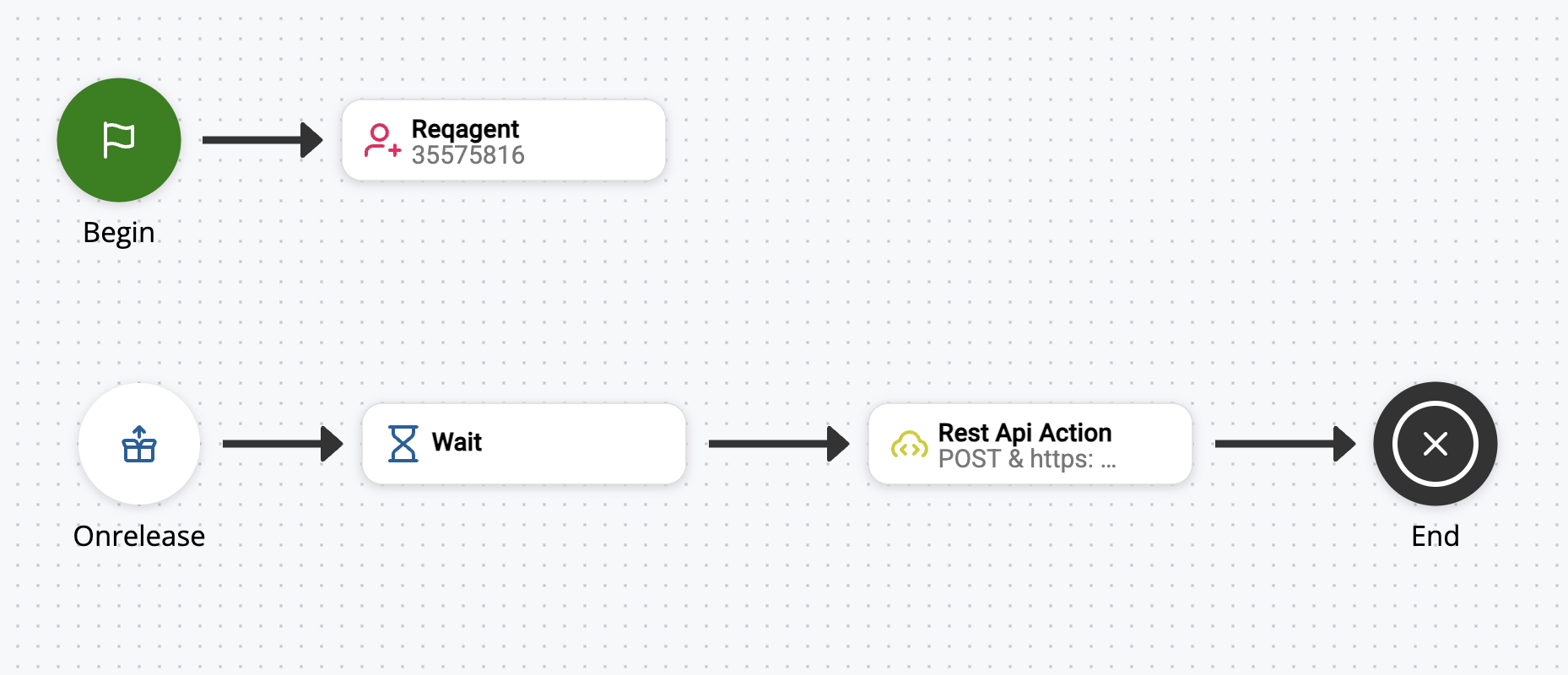
5) Verify & Test
- Make a test call to the configured Skill and confirm:
- The call is recorded per your Recording Policy.
- The API user can play/download the interaction in Interactions Hub (permission sanity-check).
- The recording appears in Genfin after connecting the integration.
Troubleshooting
- “Invalid access key”: Re-generate the Access Key/Secret for the NICE API user and ensure you pasted both correctly in Genfin. Also confirm the Tenant Region selection matches your NICE environment. (Keys and region are configured in Steps 2 & 3 above.)
- No recordings appear: Verify the Recording Policy is enabled and the user making the call has a role with the policy active.
- Permission denied in Player: Confirm the API user’s role includes Player → Play Any and Download in Interactions Hub.